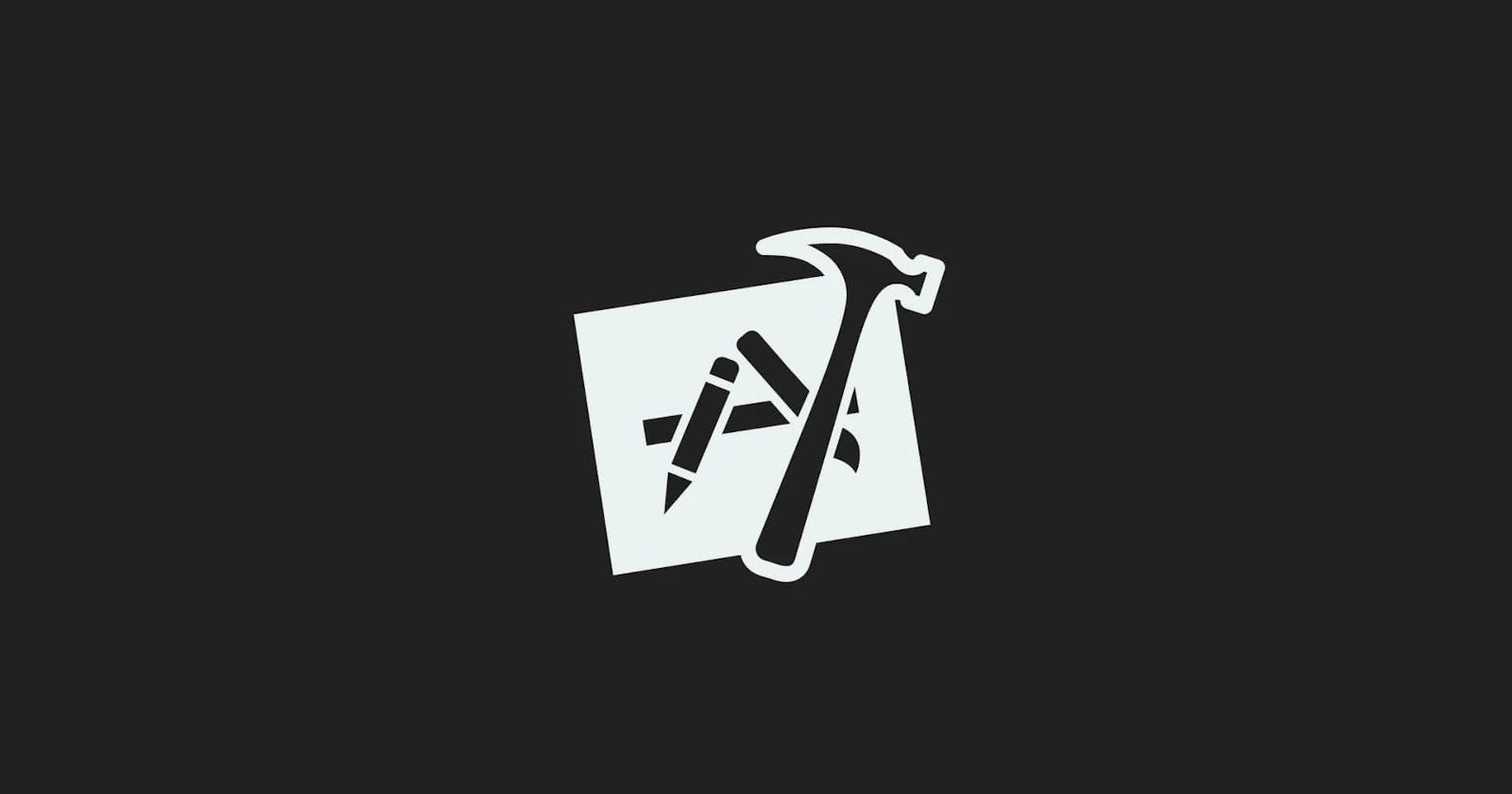Are you ready to dive into the world of Swift programming and develop amazing iOS applications? If yes, then Xcode is the perfect tool to get started. Xcode is Apple's integrated development environment (IDE) that provides everything you need to develop high-quality apps for macOS, iOS, watchOS, and tvOS. In this article, we'll guide you on how to start using Xcode to write Swift programming and help you create your first iOS app.
Getting Started To start using Xcode, you'll need to have a Mac running macOS X Yosemite (10.10) or later. You can download Xcode from the Mac App Store for free. Once you have Xcode installed, launch the application and you'll be taken to the Welcome window.
Creating a New Project When you launch Xcode, click "Create a new Xcode project." You'll see a list of project templates to choose from, including Single View App, Game, Tabbed Application, and more. For now, select "Single View App" and click "Next." You'll be asked to fill in some basic information about your project, such as the product name, team, and organization name. Fill in the required information, then click "Next."
Choosing the Right Template In the next step, you'll be asked to choose a location to save your project. Choose a location and click "Create." Xcode will then generate the project files and open the main project window. The main project window is where you'll write and manage your code. On the left side of the window, you'll see the project navigator, which displays all of the files in your project. On the right side, you'll see the editor area, where you can view and edit your code.
Writing Your First Line of Code Now that your project is set up, it's time to start writing some code. Click on the ViewController.swift file in the project navigator to open it in the editor. This file is the heart of your app and contains the logic for how the app should behave. To get started, you'll want to add a label to the app's main view. To do this, you'll need to add some code to the ViewController class.
Add the following code to the ViewController class:
let label = UILabel(frame: CGRect(x: 0, y: 0, width: 200, height: 21))
label.center = CGPoint(x: 160, y: 285)
label.textAlignment = .center
label.text = "Hello, World!"
view.addSubview(label)
This code creates a label, sets its position and text, and adds it to the main view. Save the file and click the "Run" button in the top left corner of the Xcode window. Xcode will build and run your app in the iOS Simulator. If everything went well, you should see the label "Hello, World!" displayed on the screen.
Conclusion Now that you've created your first iOS app using Xcode, you're ready to start exploring the vast world of Swift programming. Xcode provides a rich set of tools to help you build, debug, and optimize your apps. Whether you're a seasoned programmer or just starting out, Xcode makes it easy to develop high-quality iOS apps. Start experimenting with different templates, and try adding new features to your app to see what you can create. Good luck!
Part 2: Discovering the Swift Language
Swift is a modern and powerful programming language that was created by Apple to develop applications for iOS, macOS, watchOS, and tvOS. Since its introduction in 2014, Swift has quickly become one of the most popular programming languages, and for good reason. Its syntax is intuitive and easy to learn, making it a great choice for beginners and experienced developers alike.
One of the key features of Swift is its focus on safety. Swift helps prevent bugs by enforcing strict type-checking and offering several features that make it easier to write secure code. For example, Swift requires that variables be declared with a specific type, which helps prevent errors that can occur when data is passed between functions with different types.
Another great feature of Swift is its speed. Swift is designed to be fast, efficient, and perform well on Apple's hardware. This makes it an ideal choice for developing high-performance applications that require smooth and responsive user interfaces.
Getting Started with Swift:
Variables and Constants
Variables and constants are the building blocks of any programming language, and Swift is no exception. Variables are used to store values, while constants are used to store values that shouldn't change.
In Swift, variables and constants are declared using the "var" and "let" keywords, respectively. For example:
var myVariable = 42
let myConstant = 42
It's important to note that Swift is a type-safe language, which means that variables and constants must be declared with a specific type. For example:
var myInt: Int = 42
let myString: String = "Hello, world!"
In addition to the basic types, Swift also provides a number of advanced types, such as arrays and dictionaries, which can be used to store collections of values.
Operators
Operators are used to perform operations on values. Swift provides a number of standard operators, such as addition, subtraction, multiplication, and division, as well as a number of advanced operators, such as the ternary operator and the range operator.
For example:
let myInt = 42
let myResult = myInt * 2
Control Flow
Control flow statements in Swift are used to control the flow of execution in your code. Some of the most common control flow statements in Swift include "if" statements, "for" loops, and "while" loops.
"If" Statements
The "if" statement is used to evaluate a condition, and execute a block of code if the condition is true. For example:
let myInt = 42
if myInt < 50 {
print("myInt is less than 50")
} else {
print("myInt is greater than or equal to 50")
}
In this example, the "if" statement checks if the value of "myInt" is less than 50, and prints the appropriate message.
"For" Loops
The "for" loop is used to repeat a block of code a specific number of times. For example:
for i in 1...10 {
print("The current value of i is \(i)")
}
In this example, the "for" loop is used to repeat the print statement 10 times, with the value of "i" incrementing from 1 to 10.
"While" Loops
The "while" loop is used to repeat a block of code as long as a condition is true. For example:
var myInt = 0
while myInt < 10 {
print("The current value of myInt is \(myInt)")
myInt += 1
}
In this example, the "while" loop is used to repeat the print statement until the value of "myInt" is greater than or equal to 10.
Switch Statements
The "switch" statement is used to evaluate a value and execute a block of code based on that value. For example:
let myInt = 42
switch myInt {
case 0:
print("myInt is 0")
case 1...50:
print("myInt is between 1 and 50")
default:
print("myInt is greater than 50")
}
In this example, the "switch" statement checks the value of "myInt" and prints the appropriate message based on that value.
Functions
Functions are used to encapsulate blocks of code and make it reusable. Functions in Swift are defined using the "func" keyword, and can accept parameters and return values. For example:
func myFunction(myInt: Int) -> Int {
return myInt * 2
}
let myResult = myFunction(myInt: 42)
In this example, the "myFunction" function accepts a single parameter of type "Int" and returns a value of type "Int". The function is called with the argument "42", and the result is stored in the "myResult" variable.
Conclusion
Swift is a powerful and intuitive programming language that provides several features that make it ideal for developing high-quality applications. Whether you're a beginner or an experienced developer, Swift is an excellent choice for creating applications for Apple's platforms.
By understanding the basics of variables, constants, operators, control flow, and functions, you'll be well on your way to becoming a proficient Swift developer. And with a strong focus on safety and performance, you can be confident that your code will be secure and perform well on Apple's hardware.
Follow me @the_coding_soup