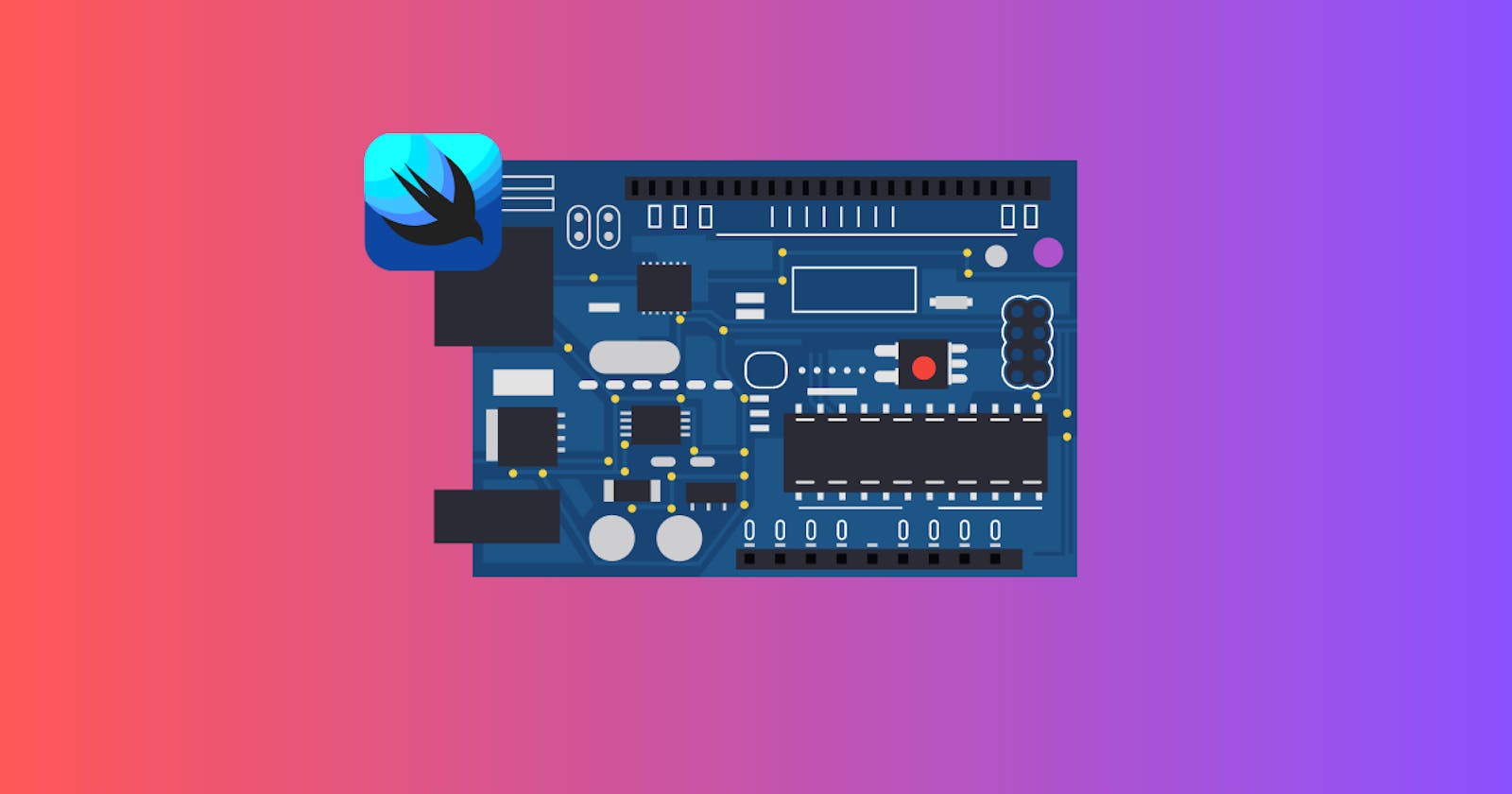Table of contents
Core Data is Apple's object graph and persistence framework. It provides data sources for displaying in user interfaces, and it enables support for rich model object graphs with complex relationships and inheritance. In this in-depth guide, we'll explore how to integrate Core Data with Swift.
Core Data Stack
The fundamental components of the Core Data stack include:
Managed Object Context (NSManagedObjectContext): This is the workhorse of Core Data. It's the object you use to create, read, update, and delete records. It's also in charge of managing the life cycle of managed objects.
Managed Object Model (NSManagedObjectModel): This is a representation of your data model, similar to a blueprint.
Persistent Store Coordinator (NSPersistentStoreCoordinator): This is the heart of Core Data. It takes care of the details of disk I/O, transactions, and managing a memory cache for performance optimization.
Persistent Container (NSPersistentContainer): This is a higher-level API introduced in iOS 10 that encapsulates the Managed Object Model, Persistent Store Coordinator, and Managed Object Context. It simplifies setup and makes Core Data easier to use.
Setting up Core Data in a Swift project
When creating a new project, you can check the "Use Core Data" checkbox, and Xcode will generate some boilerplate code for you. If you're adding Core Data to an existing project, you can manually set up the Core Data stack.
Here's an example of how to create a Persistent Container:
import CoreData
class CoreDataStack {
let modelName: String
init(modelName: String) {
self.modelName = modelName
}
lazy var persistentContainer: NSPersistentContainer = {
// Initialize the Persistent Container
let container = NSPersistentContainer(name: self.modelName)
// Load the Persistent Stores
container.loadPersistentStores { storeDescription, error in
if let error = error as NSError? {
fatalError("Unresolved error \(error), \(error.userInfo)")
}
}
return container
}()
}
In the code above:
let modelName: String: This is the name of the data model file.lazy var persistentContainer: NSPersistentContainer: This is a lazy variable that initializes the persistent container. It uses a closure to load the persistent stores when first accessed. If an error occurs while loading the persistent stores, the application crashes and prints the error.
Working with Managed Objects
To interact with Core Data, you work with NSManagedObject instances. These instances represent records in your Core Data store. They're similar to regular Swift objects, but with additional capabilities like change tracking.
Creating Managed Objects
To create a managed object, you first need to get a reference to the managed object context. Then, you use the NSEntityDescription.insertNewObject(forEntityName:into:) method to create a new instance.
let managedContext = coreDataStack.persistentContainer.viewContext
let entity = NSEntityDescription.entity(forEntityName: "Person", in: managedContext)!
let person = NSManagedObject(entity: entity, insertInto: managedContext)
person.setValue("John", forKey: "name")
In the code above, coreDataStack is an instance of the CoreDataStack class. We're creating a new Person managed object and setting the name attribute to "John".
Saving Managed Objects
After creating or modifying managed objects, you need to save the managed object context to persist the changes.
do {
try managedContext.save()
} catch let error as NSError {
print("Could not save. \(error), \(error.userInfo)")
}
In this code, we're calling the save() method on the managed object context. If any error occurs while saving, it's caught and printed.
Fetching Managed Objects
Fetching managed objects is done with a NSFetchRequest.
let fetchRequest = NSFetchRequest<NSManagedObject>(entityName: "Person")
do {
let people = try managedContext.fetch(fetchRequest)
for person in people {
print(person.value(forKey: "name") as? String ?? "")
}
} catch let error as NSError {
print("Could not fetch. \(error), \(error.userInfo)")
}
In the code above, we're creating an NSFetchRequest for the "Person" entity. We then call the fetch(_:) method on the managed object context to fetch the managed objects. The result is an array of managed objects that we can then iterate over.
Updating Managed Objects
Updating a managed object is as simple as changing its properties and saving the managed object context.
let firstPerson = people.first
firstPerson?.setValue("Jane", forKey: "name")
do {
try managedContext.save()
} catch let error as NSError {
print("Could not save. \(error), \(error.userInfo)")
}
In this code, we're updating the name attribute of the first person in the people array. We then save the managed object context to persist the change.
Deleting Managed Objects
To delete a managed object, you call the delete(_:) method on the managed object context and pass in the object to delete. As with creating and updating managed objects, you need to save the context to persist the change.
managedContext.delete(firstPerson!)
do {
try managedContext.save()
} catch let error as NSError {
print("Could not save. \(error), \(error.userInfo)")
}
In this code, we're deleting the first person in the people array. We then save the managed object context to persist the change.
Core Data is a powerful framework that can handle complex data modeling requirements. It can take some time to get used to the concepts and APIs, but once you get the hang of it, it can significantly simplify your data persistence code and improve the reliability of your apps.
Relationships between Entities
One of the powerful features of Core Data is the ability to define relationships between entities. Just as you can define attributes of entities, you can define relationships as part of your data model.
For example, let's consider a relationship between two entities: Person and Car. Each person can own multiple cars, but each car is owned by only one person. This is known as a one-to-many relationship.
In your Core Data model, you'd represent this relationship by adding a "cars" relationship to the Person entity, and an "owner" relationship to the Car entity.
let personEntity = NSEntityDescription.entity(forEntityName: "Person", in: managedContext)!
let carEntity = NSEntityDescription.entity(forEntityName: "Car", in: managedContext)!
let person = NSManagedObject(entity: personEntity, insertInto: managedContext)
let car = NSManagedObject(entity: carEntity, insertInto: managedContext)
car.setValue("Tesla Model 3", forKey: "model")
car.setValue(person, forKey: "owner")
person.setValue(NSSet(object: car), forKey: "cars")
do {
try managedContext.save()
} catch let error as NSError {
print("Could not save. \(error), \(error.userInfo)")
}
In the above code, we first create a Person object and a Car object. We then set the car's owner to the person and the person's cars to include the car. We then save the managed object context to persist these objects and their relationship.
Using Predicates
NSPredicate is a Foundation class used to define logical conditions on collections and databases. You can use predicates with Core Data to filter and fetch data.
Here is an example of how to use predicates to filter records in Core Data:
let fetchRequest = NSFetchRequest<NSManagedObject>(entityName: "Person")
let predicate = NSPredicate(format: "name == %@", "John")
fetchRequest.predicate = predicate
do {
let people = try managedContext.fetch(fetchRequest)
for person in people {
print(person.value(forKey: "name") as? String ?? "")
}
} catch let error as NSError {
print("Could not fetch. \(error), \(error.userInfo)")
}
In this code, we first create an NSPredicate that matches where the name attribute is equal to "John". We then set this predicate on the NSFetchRequest. When we execute the fetch request, it only returns Person entities where name is "John".
Handling Changes in Your Core Data Model
As your app evolves, you may need to change your Core Data model to add new entities or modify existing ones. However, making changes to your model without migrating the existing store can lead to crashes.
Core Data provides a feature called model versioning and migration that allows you to apply changes to your model without losing existing data.
To use this feature, you need to create a new version of your Core Data model (File > New > Model Version...). After making your changes, set the new model version as the current one (In the model inspector, select the new version from the Model Version dropdown).
When you load your persistent store, you need to use NSMigratePersistentStoresAutomaticallyOption and NSInferMappingModelAutomaticallyOption options to tell Core Data to automatically migrate the store to the latest model.
lazy var persistentContainer: NSPersistentContainer = {
let container = NSPersistentContainer(name: self.modelName)
let description = container.persistentStoreDescriptions.first
description?.setOption(true as NSNumber,
forKey: NSMigratePersistentStoresAutomaticallyOption)
description?.setOption(true as NSNumber,
forKey: NSInferMappingModelAutomaticallyOption)
container.loadPersistentStores { storeDescription, error in
if let error = error as NSError? {
fatalError("Unresolved error \(error), \(error.userInfo)")
}
}
return container
}()
While automatic migration is sufficient for simple changes like adding a new attribute, for more complex changes like renaming attributes, you will need to create a mapping model and use manual migration. However, these topics are more advanced and are beyond the scope of this introductory guide.