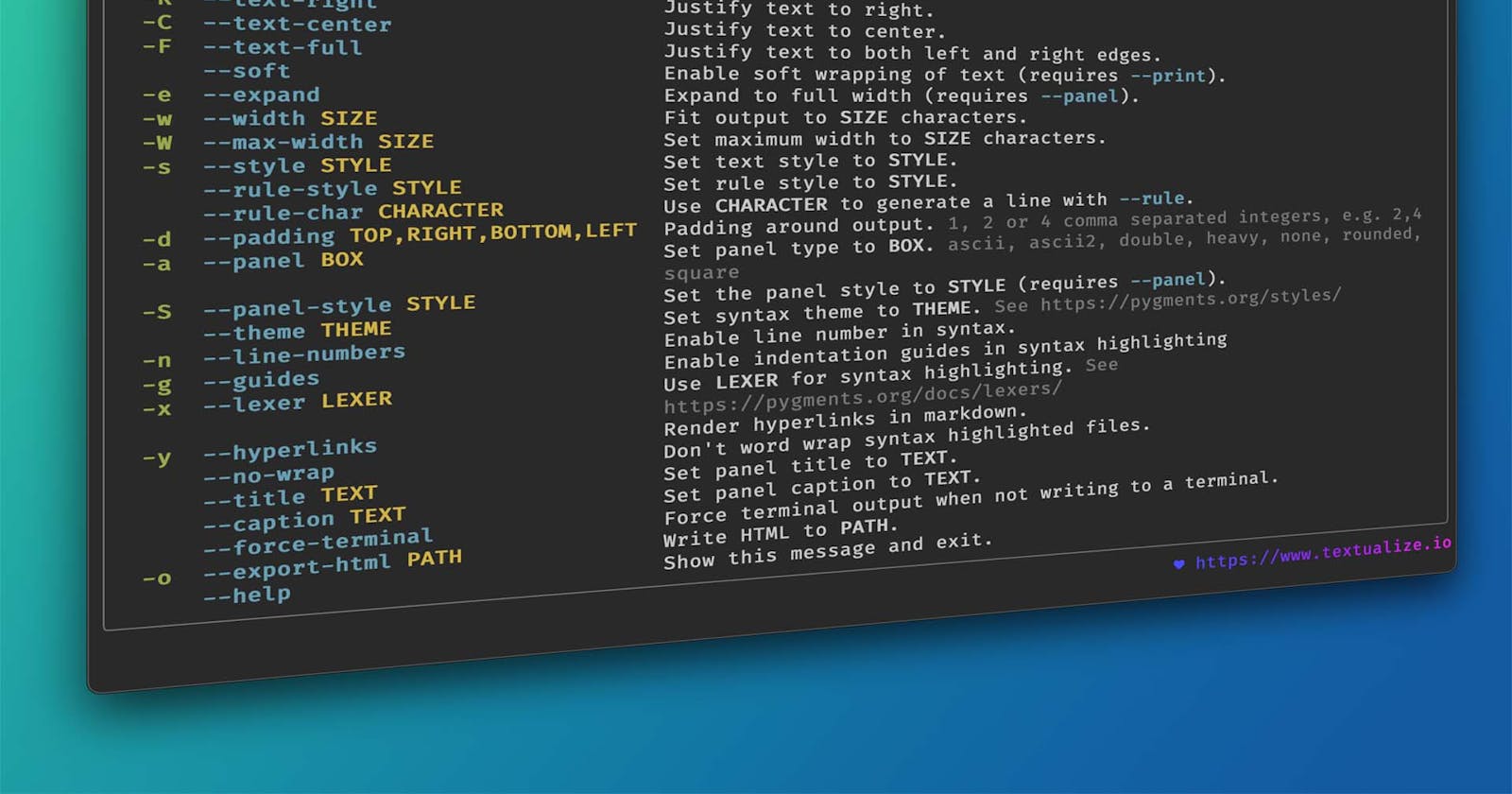Command Your Code: Building Powerful Command-Line Interfaces with Node.js
The Benefits of using CLIs
As a developer, you likely spend a considerable amount of time working in the command line. Whether you're navigating file systems, running tests, or deploying code, the command line is an essential part of your workflow. And if you're not already using command-line interfaces (CLIs) with Node.js, you're missing out on some significant benefits.
In this article, we'll explore some of the benefits of using CLIs with Node.js and how they can streamline your workflow.
- Cross-Platform Compatibility
One of the significant advantages of using Node.js for building CLIs is its cross-platform compatibility. Since Node.js is built on the V8 engine, which is also used in Google Chrome, it can run on Windows, macOS, and Linux. This means that you can build a CLI using Node.js that will work on any operating system, which is particularly useful when collaborating with developers who may use different operating systems.
- Ease of Use
Another benefit of using Node.js for building CLIs is its ease of use. Node.js provides a robust ecosystem of modules that make it easy to build a CLI quickly. One such module is Commander, which provides a simple API for defining CLI commands and options. With Commander, you can create a CLI with just a few lines of code.
- Rich Ecosystem
Node.js has a vast ecosystem of modules that can help you build powerful and feature-rich CLIs. For example, if you need to interact with a database, you can use the popular Sequelize module. If you need to work with files, you can use the fs module. The possibilities are endless, and the Node.js ecosystem continues to grow with new modules being released every day.
- Fast Execution Speed
Since Node.js is built on the V8 engine, it's incredibly fast. This means that CLIs built with Node.js can execute quickly, which is particularly useful for long-running tasks. Additionally, Node.js provides excellent support for asynchronous programming, which allows you to perform multiple tasks concurrently without blocking the event loop.
- Improved Productivity
Finally, using CLIs with Node.js can significantly improve your productivity. With a well-designed CLI, you can perform complex tasks with just a few commands. This can save you time and reduce the risk of errors that can occur when performing repetitive tasks manually. Additionally, since CLIs are often text-based, they can be easier to automate, further streamlining your workflow.
Create a simple CLI using Node.js.
What is Node.js?
Node.js is an open-source, server-side JavaScript runtime environment that allows developers to build scalable, high-performance applications. It is built on the V8 JavaScript engine, which was initially developed by Google for use in their Chrome web browser.
Node.js has become increasingly popular in recent years due to its ability to handle large-scale, real-time applications. It is particularly well-suited for building APIs and microservices, as well as for developing tools and utilities like CLIs.
Why Use Node.js for Building CLIs?
There are several reasons why Node.js is an excellent choice for building CLIs:
Cross-Platform Compatibility: Node.js is compatible with all major operating systems, including Windows, macOS, and Linux, making it an ideal choice for building CLIs that can run on multiple platforms.
Easy to Learn: Node.js is relatively easy to learn, particularly if you have experience with JavaScript. This makes it an excellent choice for developers who want to build CLIs quickly and efficiently.
Rich Ecosystem: Node.js has a vast ecosystem of modules and libraries that developers can use to build robust and feature-rich CLIs. These modules can help with everything from parsing command-line arguments to handling user input and output.
Fast Execution: Node.js is known for its fast execution speed, which is particularly important for CLIs that need to respond quickly to user input.
How to Build a CLI using Node.js
Now that we've discussed why Node.js is an excellent choice for building CLIs let's take a look at how to build a simple CLI using Node.js.
Step 1: Set Up Your Development Environment
To get started, you'll need to set up your development environment. This will involve installing Node.js on your computer if you haven't already done so. You can download Node.js from the official website.
Once you've installed Node.js, you can create a new directory for your CLI project and open it in your favorite text editor.
Step 2: Create a Package.json File
The next step is to create a package.json file for your project. This file will contain information about your project, including its name, version, and dependencies.
To create a package.json file, open a terminal window, navigate to your project directory, and run the following command:
npm init
This will start a wizard that will guide you through the process of creating a package.json file.
Step 3: Install Required Dependencies
Next, you'll need to install any required dependencies for your project. For this tutorial, we'll be using the Commander module, which provides a simple framework for building command-line applications.
To install the Commander module, run the following command in your project directory:
npm install commander --save
This will install the Commander module and add it to your project's dependencies in the package.json file.
Step 4: Create Your CLI Script
Now it's time to create your CLI script. Open a new file in your text editor and add the following code:
#!/usr/bin/env node
const { program } = require('commander');
program
.version('0.1.0')
.description('A simple CLI');
program
.command('hello [name]')
.description('Say hello')
.action((name) => {
console.log(`Hello ${name || 'world'}!`);
});
program.parse(process.argv);
This script creates a new CLI using the Commander module. The program.version() method sets the version number of your CLI, while the program.description() method sets a brief description.
The program.command() method creates a new command for your CLI. In this case, we're creating a command called "hello" that takes an optional "name" argument. The program.command().description() method sets the description for the command.
Finally, the program.parse() method parses the arguments passed to the CLI and executes the corresponding command.
Step 5: Make Your Script Executable
To make your script executable, you'll need to set the correct file permissions. In your terminal, navigate to your project directory and run the following command:
chmod +x your-cli-script.js
Replace "your-cli-script.js" with the name of your CLI script.
Step 6: Test Your CLI
Now it's time to test your CLI. Open a terminal window and navigate to your project directory. Then, run the following command:
./your-cli-script.js hello
This should output "Hello world!" to the console.
To test the "name" argument, run the following command:
./your-cli-script.js hello John
This should output "Hello John!" to the console.
Congratulations! You've just built a simple CLI using Node.js.
Conclusion
In conclusion, Node.js is an excellent choice for building CLIs. Its cross-platform compatibility, ease of use, rich ecosystem, and fast execution speed make it a popular choice among developers.
In this article, we provided a step-by-step guide on how to build a simple CLI using Node.js and the Commander module. While this tutorial only scratched the surface of what's possible with Node.js, it should give you a good starting point for building your own CLIs.